Due to the fact that I had a problem for so long trying to figure out how to parallelize downloads across hostnames, I figured I would make a tutorial for you on how to do it.
If you own a website or blog and want to maximize your speed or overall functionality, I finally figured out how to help you with one of the least talked about parts of site optimization.
What Is Parallelizing Downloads Across Hostnames?
It basically means you use multiple hostnames through a CDN to help load images and other parts of your site faster for better performance. And we all know that Google loves websites that are fast and lean, so this is a must.
If have been checking performance tools that help you know what is slowing your website down, you probably have been told about parallelizing and have gotten 0 score for that aspect.
Sure, you can check on Google or Yahoo Developers for descriptions on what to do, but unless you are great with coding and all that complicated stuff, you could probably use just a simple step by step tutorial.
Start Parallelizing Files Step By Step
1. First off, you need to have a CDN in place to use this tutorial. I'm pretty sure you can't even parallelize downloads at all without one anyway, so make sure you have a CDN ready for your site.
If you need to know who to choose for a CDN, after my research and experience, I recommend MaxCDN. They are some of the best and are trusted by the top marketers on the internet.
Plus, they are easy to integrate with other performance plugins.
2. Once you have that setup with your website and have your pull zone already created, decide on what you want to name to new subdomains for this process.
You may choose cdn1.yourdomain.com and cdn2.yourdomain.com or something like that.
3. Go to your cpanel for your website and login. Then, find your “DNS zone editor” in your cpanel under “Domains” and click on it. Then, choose the domain you want to parallelize files for.
You should then be on a page that looks like this:
4. Go to “Add a CNAME Record” and create two new subdomains for your CDN. In the “Name” box, enter what you want to call it. Example: cdn1.yourdomain.com or something similar.
In the “CNAME” box, put your cdn URL name. If you have MaxCDN, login and go to “Zones” and then go to “Pull Zones”. It will then show your CDN URL. Copy that and paste it in the “CNAME” box for your new CDN domain.
Then, do the same thing again for one more and call it cdn2.yourdomain.com or something similar to that.
FREE COURSE:
“How To Make The Internet Work For YOU”
The 3 best ways to build a business online and how to master them all.
5. After you create your CNAMEs it may take up to 24 hours before they are propagated and you can actually use them. So, you might wait a day and come back to this post to finish.
6. Add your two new CNAME records to your CDN zone settings. They should all be fairly similar.
In MaxCDN, go to “Zones”, then “Pull Zones”, click “Manage”, click “Settings” and under “Custom Domain Settings” add the two new CNAME subdomains you just created.
7. That's it! After another 24 hours or so, your website will now be parallelizing downloads across multiple hostnames with your CDN.
To check that is worked after 24 hours, go to tools.pingdom.com and scan your site for a performance grade. Here are some of the best performance testers.
If your site is not parallelizing files, it will tell you that in the “performance grade” section and give you a score of 0 for it. If you don't see that, then it worked and you are done!
Conclusion
My SelfMadeSuccess.com site has a very good performance grade of 97/100 on pingdom and a very high grade on other similar sites as well. Here's a few other ways to increase blog speed.
Parallelizing my file downloads across multiple hostnames seemed to really help when I figured out how to do it, so I recommend you give it a try for your sites too. Let us know in the comments if this tutorial helped you increase your performance!
FREE COURSE:
“How To Make The Internet Work For YOU”
The 3 best ways to build a business online and how to master them all.
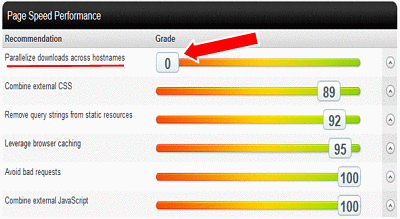

9 replies to "How To Parallelize Downloads Across Hostnames Tutorial"
If you’ve got access to your .htaccess file, pseudo-subdomains can easily solve this problem for you. Using a bit of PHP and some .htaccess mod_rewrites, you can easily redirect absolutely anything you want to your images directory. Using this logic, you can set some scripts up to automatically parallelize images, js, etc. for you, dynamically. For example, every X references to images, js, etc. it will automatically switch to another domain. Or, every Y kilobytes. However you want your website(s) to automatically switch to an unlimited number of subdomains.
The blaring advantage of using this over CNames is a lack of waiting for propagating DNS, and the ability to use any subdomain you’d like at any time.
I’ve created an example of this structure, and you can even generate your own URL on my website, allowing the absolute easiest solution to parallelization without coding or mod_rewrites. Feel free to take a look.
http://myl.io
Hello Justin,
Can we do this using subdomain? I mean without using paid CDN.
Hey Amit, CDNs tend to make this easier, but I think you can do it without them by using a little coding. Try this post: https://gtmetrix.com/parallelize-downloads-across-hostnames-implementation-guide.html
You could also try to use a free CDN. I think Cloudflare has a free plan. Good luck!
Thanks for the post, I love cloudflare and will look into that. You might want to double check your website, I just checked and it got a f for Parallelize downloads across hostnames and a D overall. That’s not a knock, maybe something changed. But either way good post in steering me in the right direction.
Hi Eric, thanks letting me know about that. I wrote this tutorial a while back because there weren’t any decent tutorials about how to do it at the time. Since then some things on my site have been upgraded and I haven’t checked on the parallelization of downloads yet. It has a minimal effect on performance. But, every little bit counts, right?
Thanks for the valuable post.
No problem.
Hi Justin.
Thank you for the tutorial, but I have a question.
I use “Use Google Libraries” WP plugin as CDN. Can you guide me to paralellize downloads using this CDN? Sorry, I am just a newb in this
Finally, after doing this my Blog Loading time has been Reduced. Thanks Justin